TotalFinder comes with a convenient uninstaller script which safely removes TotalFinder from your computer.
Under TotalFinder’s Menu icon select Uninstall TotalFinder:
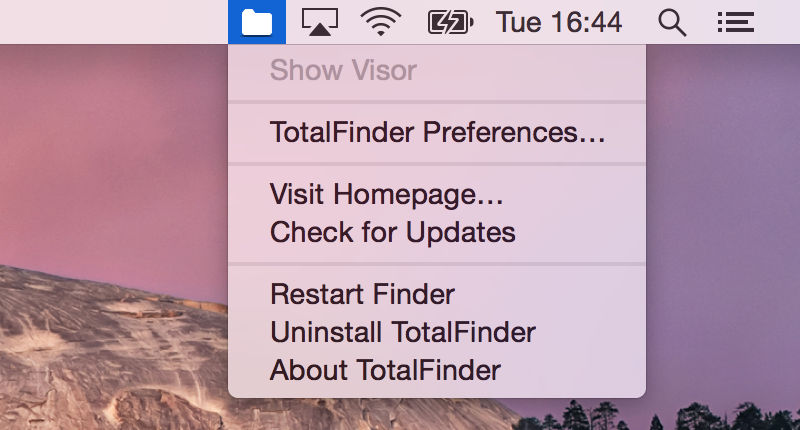

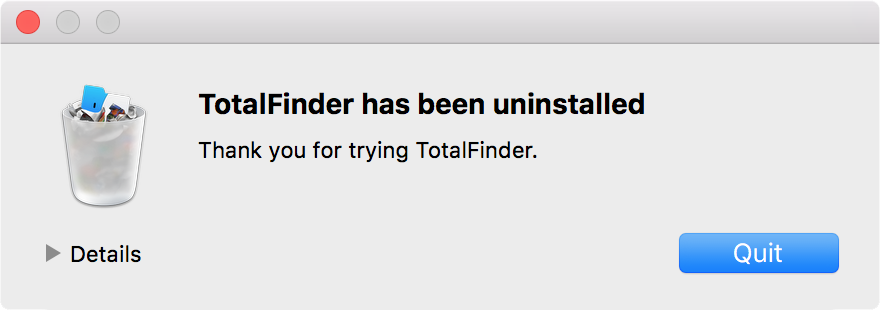
If you have trouble running the menu command you may alternatively run the following in Terminal.app:
open "/Applications/TotalFinder.app/Contents/Resources/TotalFinder.bundle/Contents/Resources/TotalFinder Uninstaller.app"
Or download and open the latest archive from totalfinder.binaryage.com and launch TotalFinder Uninstaller from the DMG.
Purging the configuration
By default the uninstaller does not remove your configuration settings from:
/Users/$USER/Library/Preferences/com.binaryage.totalfinder.plist /Users/$USER/Library/Preferences/com.binaryage.totalfinder.agent.plist /Users/$USER/Library/Preferences/com.binaryage.totalfinder.crashwatcher.plist
It is just a few bytes we leave in case you need to temporarily uninstall TotalFinder and decide to reinstall later.
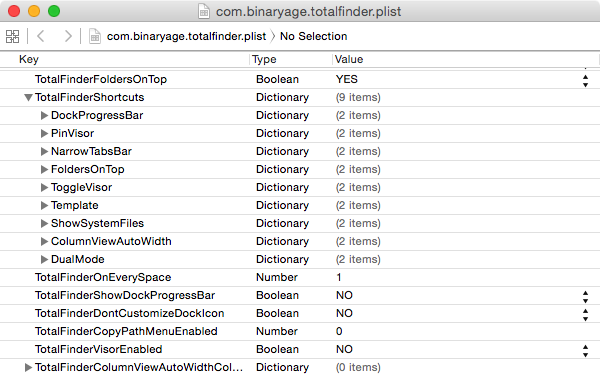
If you want to clean the TotalFinder trail completely. Please force quit Finder via CMD+OPT+ESC and then delete the plist from the Terminal.app:
rm ~/Library/Preferences/com.binaryage.totalfinder*.plist
